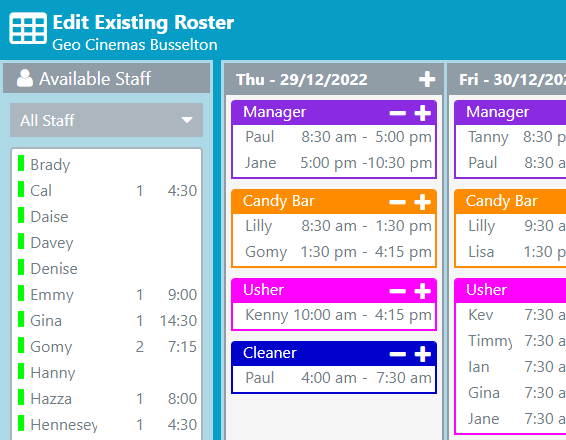
Your roster schedule is defined by jobs. Add job panels to each day, and then fill those jobs with the required staff.
The available staff list on the left, shows you how many shifts and the total hours that staff member has in the current roster.
Set start and finish times and break times for the shift. Copy a complete day's shifts to another day.
It's all designed to speed your roster creation.
You can quickly see if any staff are not available. All staff display an indicator to the left to show their availability during the current roster.
Green indicates they are available for any shift, orange shows they are not available for some times on one or more days, and a red indicator tells you they are not available for any shifts on the roster.
Which times and on which days are they not available? Why aren't they there for any shifts? Click the staff member to select them, then click the "Not Available" or "Partially Available" indicator at the bottom of the day panel for an explanation.
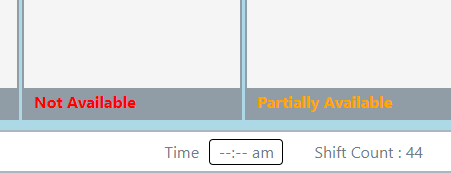
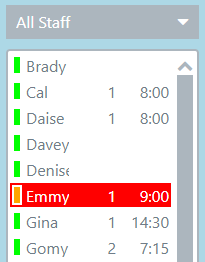
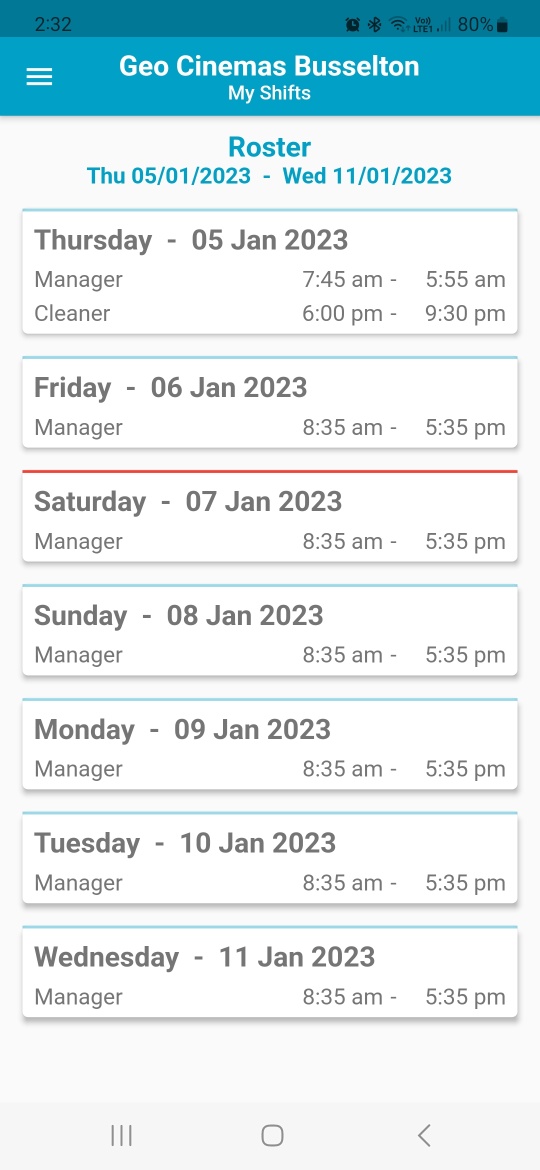
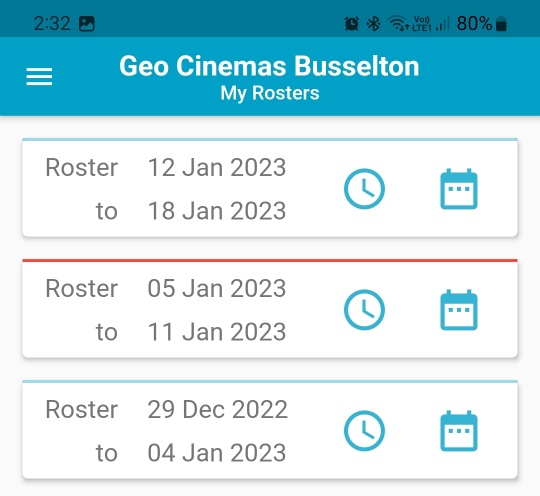
Your staff can download the free mobile app, available for iOS and Android. The app allows your staff to see their rosters, past, current and future.
Different views allow them to see just their own shifts, or view the entire roster, day by day, to see who they are working with. In shift view, tap a shift to see the shift details - start and finish times, breaks and any notes.
For more information, see the mobile app page.
Roster Me On is multi company enabled - from both the employer and employee sides.
If you're a business with multiple branches, you can log into the administrator web app, and switch to any branch to edit or view the rosters.
If you work for two or more companies that use Roster Me On, you can log into the mobile app and decide which company you would like to view your rosters for. And you can easily switch to a different company to see your shifts at that work.
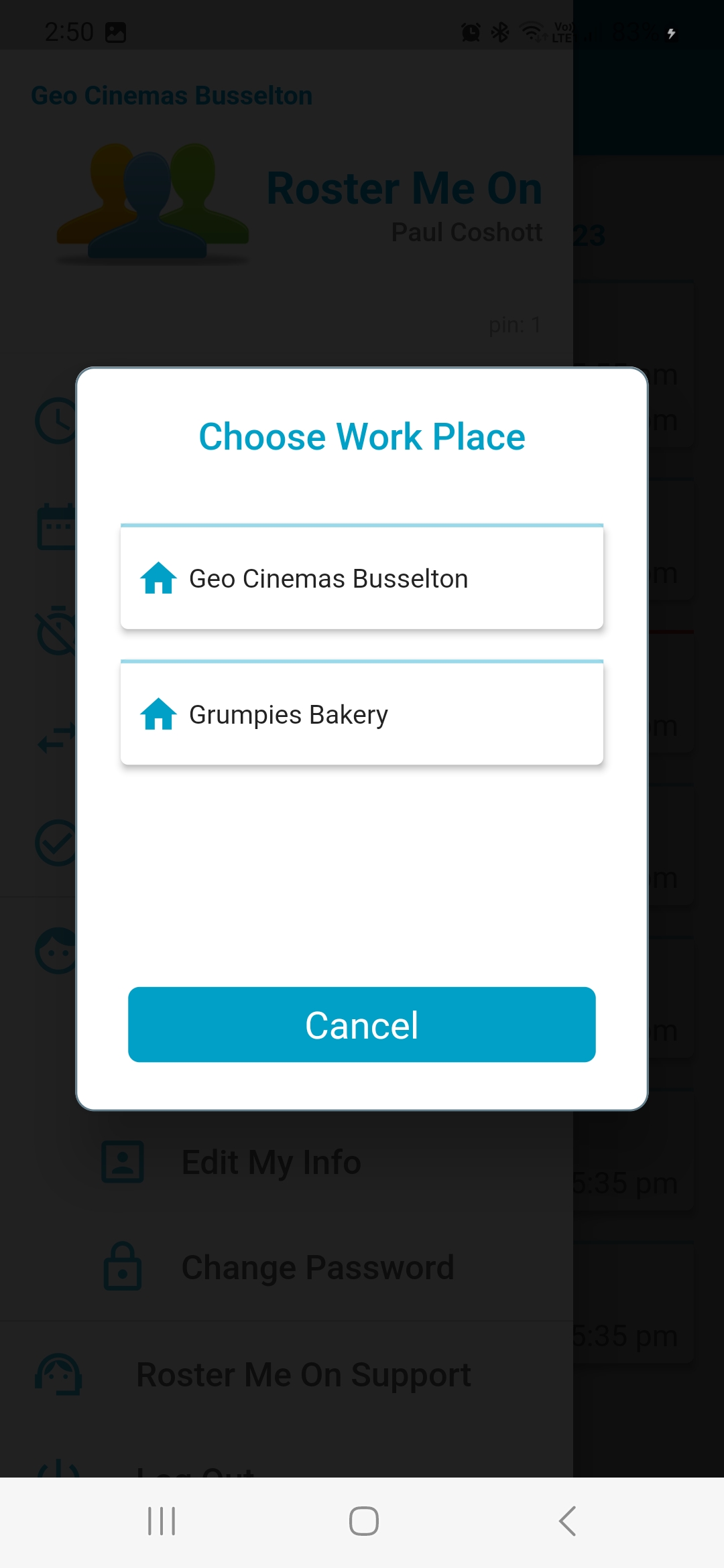
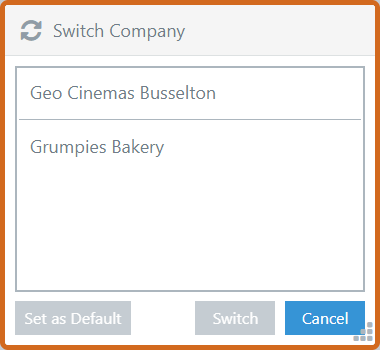
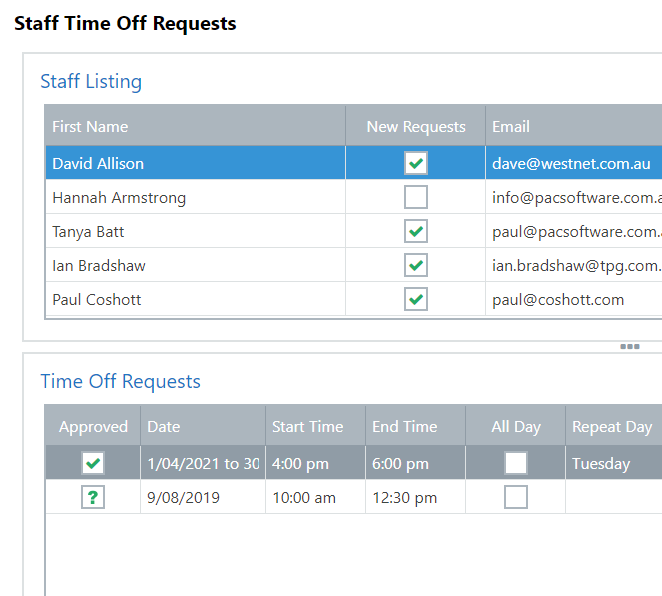
Track your staff time off requests, so you always know who is available and who's on holiday or at a doctors appointment.
Staff can use the mobile app to create and request the time off, or you can enter requests directly into the Roster Me On web platform.
Once the request has been approved, it can be seen on the roster creation screen. The colour indicator lets you know the staff member has time off requested during the current roster.
Knowing who's available and who's not, helps you get it right the first time.
When creating a new roster, most often you'll probably start from the previous weeks roster. It's really easy to copy a roster to a new one.
But what if your business is seasonal. When different periods of the year, have totally different staff requirements. That's when templates can really help out.
You can create templates for different periods of the year, or for an event that occurs regularly or annually, and then use that template to start a new roster with.
With Roster Me On, the choice is yours. It's good to have options!
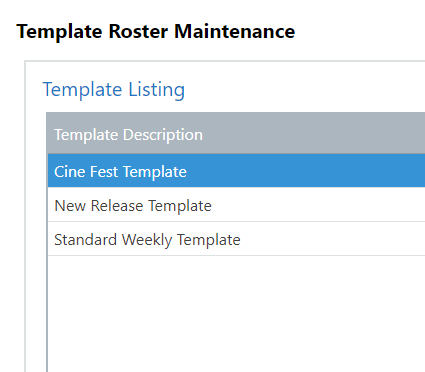
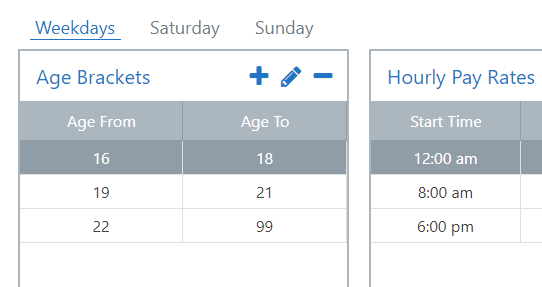
Roster Me On allows you to set your pay rates for the different jobs you have. Pay rates can be created for different age brackets, different times of the day, and weekday and weekends (Saturday and Sundays).
You don't have to do this, but it will help with budgeting, as Roster Me On will show you the approximate cost of your roster while you create it.
and so much more. Roster Me On has been designed to make scheduling your staff as easy as possible. And allowing your staff to easily find their shifts, so they know when they're working.
Any tool you use in your business must help you in some way. Roster Me On simplifies a complex job, saving you time and money, freeing you up for other tasks. And all for a price that makes the decision easy.
Start using Roster Me On today and tomorrow you'll wonder how you managed without it.